Switching from Windows to Ubuntu (as an R developer)
This is my recipe to switch to Ubuntu and set up R/RStudio:
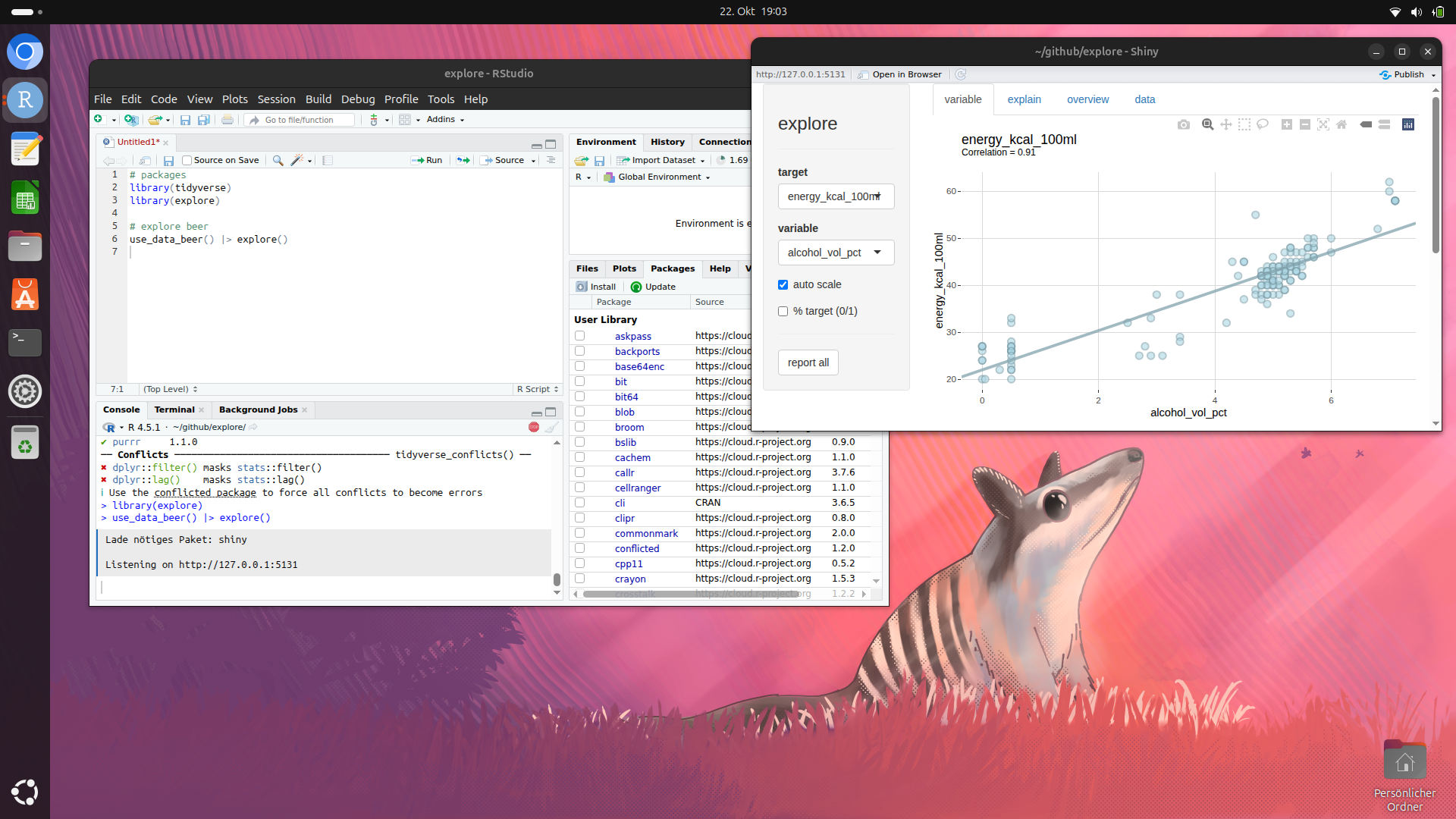
I used my Dell XPS 15 9560 to develop and maintain my R packages {explore}, {tidydice}, {pixelpuzzle}, {creepyalien}, {codebreaker}, … But Microsoft decided to stop supporting Windows 10 and didn’t allow my laptop to upgrade to Windows 11. This gave me the final push to switch to Ubuntu:
Get Ubuntu
Download the Ubuntu ISO from https://ubuntu.com/download/desktop and create a bootable usb-stick (I used rufus https://rufus.ie/de/) Then you can reboot your computer and press F12 during booting. This will let you select your usb-stick to boot from. Then you may get an error (like I did):
You must “Turn off RST” first!
Switch to AHCI
Reboot your laptop and press F2 during booting. This will show you the BIOS-menu.
Select Main > SATA Model > AHCI
Then reboot again (press F12 and select your usb-stick)
Install Ubuntu
Now you can install Ubuntu. I used Ubuntu 24.04.3 LTS. Just follow the installation-steps…
Install RStudio
Open the App-Center and search for “RStudio”. Then simply press “install”… (RStudio is provided as “Snap”)
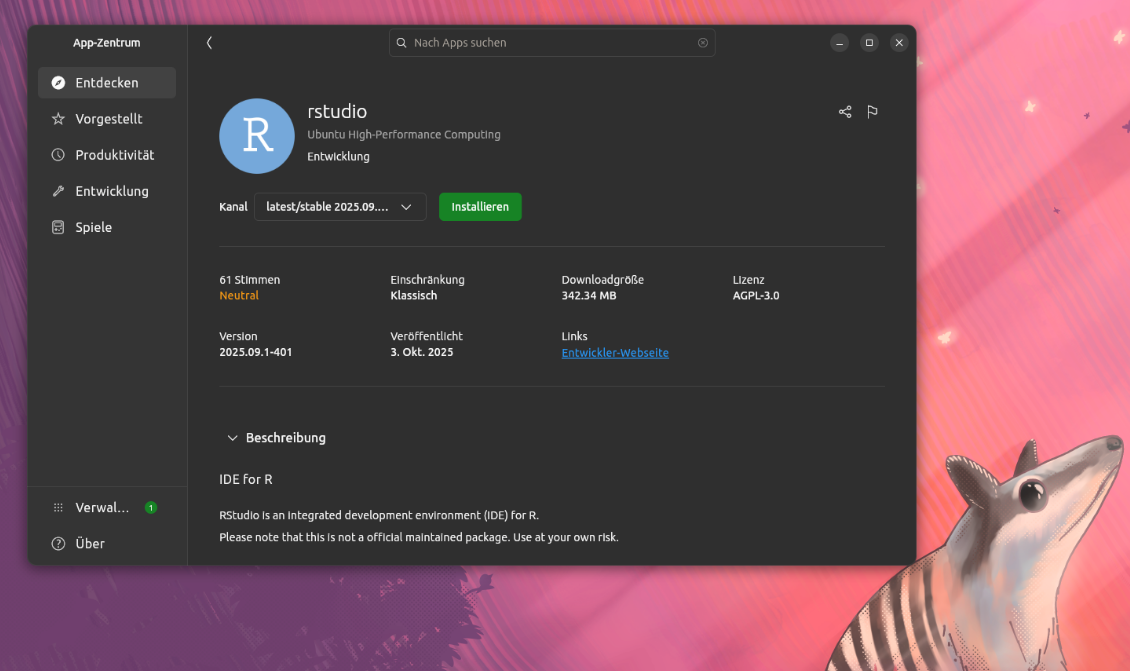
Install R
R is not available in the App-Center, you need to use the Terminal to install it manually. Follow the steps on the CRAN website: https://cran.r-project.org/bin/linux/ubuntu/
You can use Control+Shift+v to paste text into the terminal
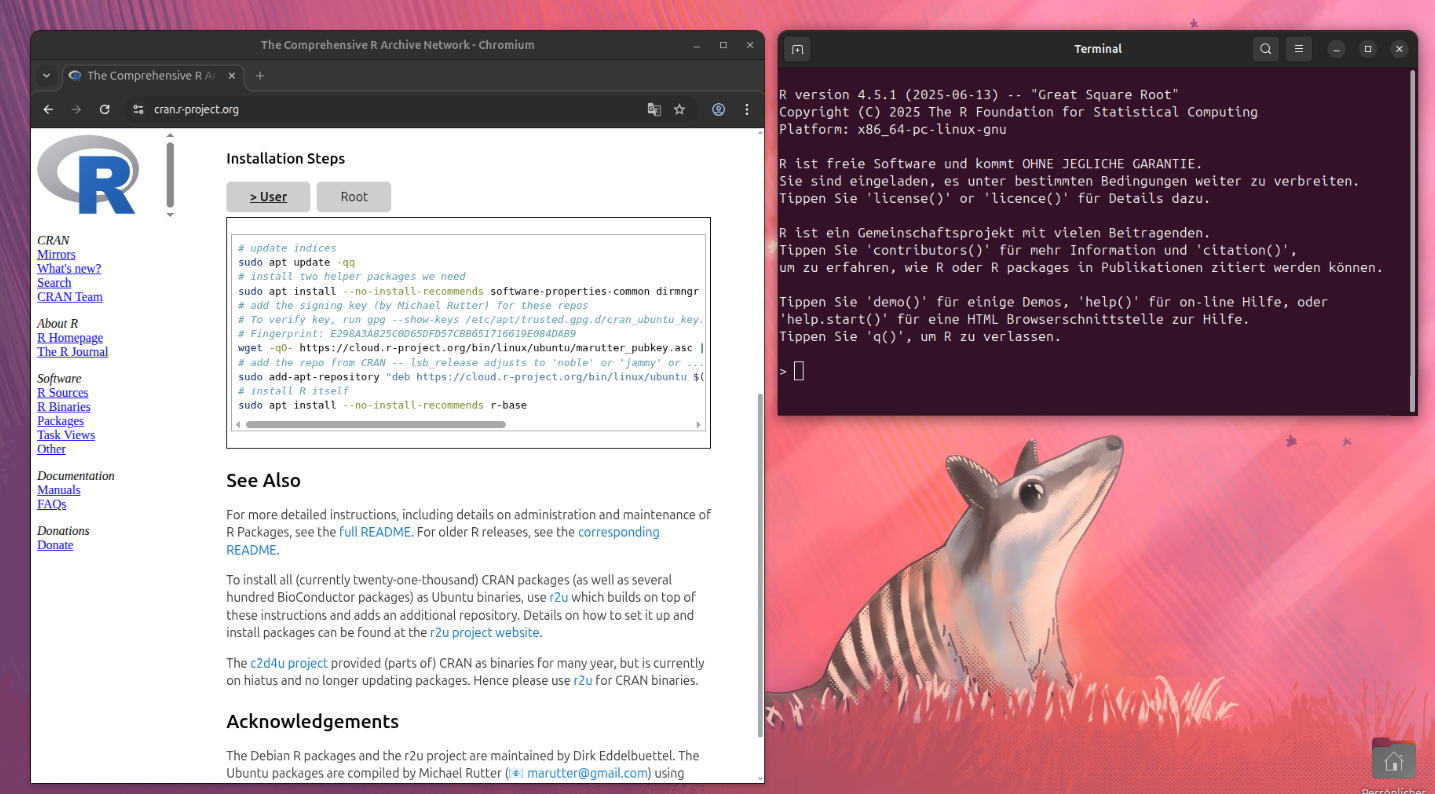
Now you can start RStudio and test if RStudio/R works
Install Github
In case git is not installed on your system, use the terminal and run sudo apt-get install git
Install R packages
Now you can install your favorite R packages by simply typing
install.packages("<package>") in RStudio
But maybe now you run into some problems (like I did). When trying to install {tidyverse} I got a bunch of error messages. I found out, that my Ubuntu-system is lacking some system-packages that are needed. So I had to manually install them using the Terminal again. In my case I had to type:
sudo apt-get install zlib1g-dev
sudo apt-get install libcurl4-openssl-dev
sudo apt-get install libssl-dev
sudo apt-get install libxml2-dev
sudo apt-get install libfontconfig1-dev
sudo apt-get install libharfbuzz-dev
sudo apt-get install libfribidi-dev
sudo apt-get install libfreetype6-dev libpng-dev libtiff5-dev libjpeg-dev libwebp-dev
sudo apt-get install gfortran
Then everything worked as expected!
Youn can find out by yourself, which Ubuntu-packages are missing by checking your error-messages for the string [ANTICONF]. There the missing Ubuntu-packages are listed.
Have fun with R/RStudio on Ubuntu Linux!